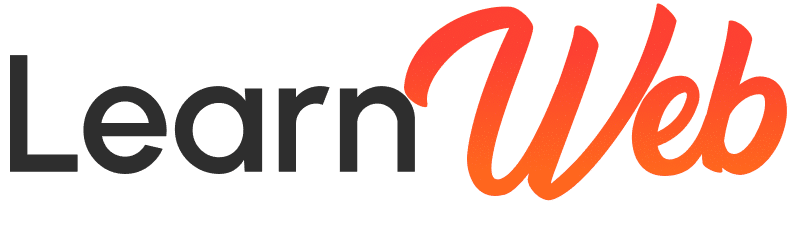Are you still running your WordPress website without an SSL certificate? Not only does that affect your SEO rankings, but it also puts your visitors’ data at risk. The good news? You can enable HTTPS for free using Cloudflare!
In this detailed guide, I’ll walk you through the exact steps to activate a free SSL certificate using Cloudflare. This will secure your website, boost your SEO, and earn the trust of your visitors.
Let’s get started! 🔒
🔍 What Is an SSL Certificate and Why Do You Need It?
SSL (Secure Socket Layer) encrypts the data between your website and your visitors. It changes your website URL from http:// to https:// and displays the padlock icon in the browser.
Here’s why SSL is essential:
✅ Improved SEO rankings (Google prefers secure websites)
✅ Increased trust (visitors feel safe entering their data)
✅ Secure data transmission (great for eCommerce and forms)
If you don’t want to pay for an SSL certificate, Cloudflare offers a 100% free solution.
🛠️ Step-by-Step Guide to Activate Free SSL Using Cloudflare
✔️ Step 1: Sign Up for Cloudflare
- Go to https://www.cloudflare.com
- Click on Sign Up and create a free account.
- After signing up, click Add a Site and enter your domain name (e.g., yourwebsite.com).
- Click Continue, and Cloudflare will scan your current DNS records.
Cloudflare will show a list of your DNS records. Leave them as they are and click Continue.
✔️ Step 2: Update Your Domain’s Nameservers
To make Cloudflare manage your site’s DNS and SSL, you need to point your domain to their nameservers.
- Cloudflare will show you two new nameservers.
- Go to your domain registrar (e.g., GoDaddy, Namecheap, etc.).
- Replace the existing nameservers with the ones provided by Cloudflare.
⚠️ Important: DNS propagation might take a few hours, but it usually works within 15–30 minutes.
✔️ Step 3: Enable SSL in Cloudflare
Now that your domain is connected to Cloudflare, follow these steps:
- In your Cloudflare dashboard, click on your domain name.
- Go to the SSL/TLS tab from the left sidebar.
- Select the “Full” option. This is the most recommended for WordPress websites and ensures encryption from your server to the browser.
- Make sure the SSL Status shows as Active Certificate.
💡 If you’re unsure, “Full” SSL mode is safer than “Flexible” and doesn’t require an SSL certificate installed on your origin server.
✔️ Step 4: Force HTTPS Redirect
To make sure all traffic is redirected to the secure version of your site:
- In Cloudflare, go to SSL/TLS > Edge Certificates
- Scroll down and enable Always Use HTTPS
- Also enable Automatic HTTPS Rewrites
This ensures that even if a user types in http://yourwebsite.com, they will be redirected to https://yourwebsite.com.
✔️ Step 5: Test and Verify Your SSL Certificate
Once everything is set up, it’s time to test if SSL is working properly.
You can use tools like:
✅ Why No Padlock? — to check for mixed content issues
✅ Your browser — check for the padlock icon in the address bar
If you still see “Not Secure” in your browser, it may be due to mixed content. This means some elements (like images or scripts) are being loaded over HTTP instead of HTTPS. The “Automatic HTTPS Rewrites” setting in Cloudflare usually fixes this.
🎯 Bonus Tips
Use a caching plugin like WP Rocket or W3 Total Cache to improve performance when using Cloudflare.
Install a plugin like Really Simple SSL in WordPress to handle redirects if you’re not comfortable editing .htaccess or plugin conflicts arise.
Cloudflare also protects your site from DDoS attacks and offers performance benefits like CDN caching — totally free!
💡 Conclusion
That’s it! You’ve successfully activated a free SSL certificate using Cloudflare. Now your website is more secure, more trusted, and better optimized for search engines.
🔒 Benefits Recap:
– No cost
– Better SEO
– Secure transactions and logins
– Professional look with HTTPS
If you found this guide helpful, don’t forget to share it with others and follow LearnWeb Academy for more WordPress tutorials and tools to grow your website.
Want more guides like this? Let me know in the comments or reach out through our contact page.