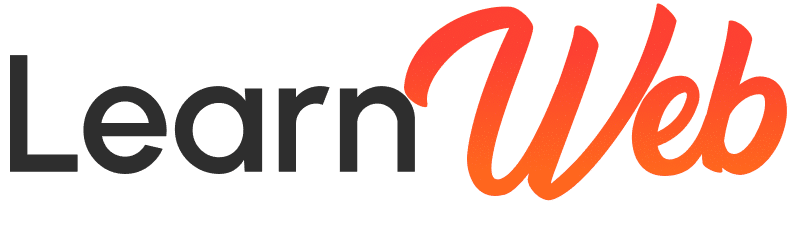Want to create a professional and user-friendly form in WordPress without any coding? Whether it’s a contact form, registration form, survey, or any custom form, Fluent Forms is one of the best plugins to make it happen—easily and efficiently.
In this tutorial, I’ll guide you step-by-step on how to create and set up a form using Fluent Forms in WordPress. This guide is perfect for beginners and non-tech users who want to build beautiful, functional forms in minutes!
Why Use Fluent Forms?
Fluent Forms is a powerful drag-and-drop form builder for WordPress that offers:
- Clean and intuitive interface
- Dozens of pre-built templates
- Conditional logic and spam protection
- Easy integration with email marketing tools and CRMs
And the best part? You don’t need to write a single line of code!
What You’ll Learn in This Tutorial
By the end of this tutorial, you’ll know how to:
- ✔️ Install and activate Fluent Forms in WordPress
- ✔️ Create a form from scratch or using templates
- ✔️ Customize fields, layouts, and notifications
- ✔️ Embed the form on any page or post
Let’s get started!
Step 1: Install and Activate Fluent Forms
- Log in to your WordPress dashboard.
- Go to Plugins > Add New.
- In the search bar, type “Fluent Forms”.
- Click Install Now and then Activate.
Once activated, you’ll see a Fluent Forms tab added to your dashboard menu.
🔗 Download Fluent Forms: https://fluentforms.com
Step 2: Create a New Form
Now that the plugin is active, it’s time to create your first form.
- Go to Fluent Forms > All Forms.
- Click on Add a New Form.
- You can choose a blank form or use one of the pre-built templates like Contact Form, Support Form, Newsletter Signup, etc.
- Select the form type and click Create Form.
Fluent Forms will now open the drag-and-drop builder interface.
Step 3: Customize Your Form Fields
The Fluent Forms builder is user-friendly and responsive. You can:
- Drag fields from the left and drop them onto the form
- Customize labels, placeholders, required status, and more
- Rearrange or delete fields as needed
- Add advanced elements like dropdowns, checkboxes, file uploads, and even conditional logic
Don’t forget to update form settings:
- Confirmation Messages: Set what the user sees after submitting
- Email Notifications: Configure admin and user email alerts
- Spam Protection: Enable honeypot or reCAPTCHA
Once done, click Save Form.
Step 4: Embed the Form on Your Website
Fluent Forms gives you multiple ways to embed your forms:
- Using Shortcodes:
- Copy the shortcode displayed next to the form name.
- Paste it into any page, post, or widget where you want the form to appear.
- Using Gutenberg Block:
- Edit the page with the Gutenberg editor.
- Add the Fluent Forms block and choose your form from the dropdown.
- Using Page Builders:
- Fluent Forms works seamlessly with Elementor, Divi, Beaver Builder, and others.
Once published, test your form by submitting a test entry.
Pro Tips for Better Form Building
- Use multi-step forms for long surveys to improve user experience.
- Enable email notifications for both admins and users.
- Use conditional logic to show/hide fields based on user input.
- Use built-in analytics and entries features to manage form data easily.
Bonus: Where to Get Premium WordPress Tools
Looking for original, safe, and affordable WordPress themes and plugins (not nulled or GPL)?
🔗 Get them from: https://learnweb.academy/activations